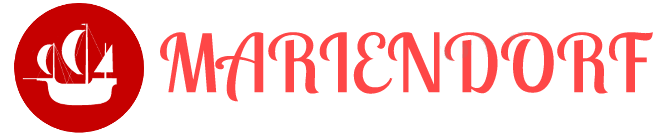As an affiliate blogger with a passion for education and technology, I am thrilled to share how you can harness the power of Mathematica on Raspberry Pi for free. This combination opens up incredible opportunities for students, educators, and hobbyists alike to explore complex mathematical concepts and computational projects on an affordable platform. In this article, we’ll dive into the installation, features, and practical applications of Mathematica on Raspberry Pi.
Table of Contents
Introduction to Mathematica and Raspberry Pi
What is Mathematica?
Mathematica is a computational software program developed by Wolfram Research. It is renowned for its powerful capabilities in symbolic computation, numerical analysis, data visualization, and more. Mathematica is widely used in academic research, engineering, finance, and many other fields.
What is Raspberry Pi?
Raspberry Pi is a series of small, affordable single-board computers developed by the Raspberry Pi Foundation. These devices are designed to promote computer science education and digital making. They are versatile, capable of handling a variety of tasks from simple programming projects to complex computational simulations.
Installing Mathematica on Raspberry Pi

Why Use Mathematica on Raspberry Pi?
Combining Mathematica with Raspberry Pi creates a powerful, low-cost tool for learning and experimentation. It provides access to advanced computational tools without the need for expensive hardware or software licenses.
Prerequisites
Before installing Mathematica on your Raspberry Pi, ensure you have a Raspberry Pi (any model), an SD card with Raspberry Pi OS installed, and an internet connection.
Installation Steps
To ensure your Raspberry Pi OS is up-to-date, run the following commands in the terminal:
|
1 2 |
sudo apt update sudo apt full-upgrade |
Mathematica comes pre-installed on the full version of Raspberry Pi OS. If you are using a different version, you can install it manually by running:
|
1 |
sudo apt install wolfram-engine |
Once installed, you can start Mathematica by typing mathematica in the terminal or finding it in the applications menu.
Exploring Mathematica's Capabilities on Raspberry Pi
User Interface
Mathematica on Raspberry Pi provides the same robust user interface as on other platforms. You can write code, perform computations, and visualize data using its intuitive notebook interface.
Basic Computations
Let’s start with some basic computations to get a feel for Mathematica's capabilities.
Solving an Equation:
|
1 |
Solve[x^2 + 3x + 2 == 0, x] |
This will output:
|
1 |
{{x -> -2}, {x -> -1}} |
Plotting a Function:
|
1 |
Plot[Sin[x], {x, 0, 2*Pi}] |
This command will generate a plot of the sine function over the interval from 0 to (2\pi).
Advanced Features
Mathematica on Raspberry Pi supports advanced features such as symbolic computation, numerical computation, data visualization, and programming.
Symbolic Integration:
|
1 |
Integrate[Sin[x]^2, x] |
This will output:
|
1 |
x/2 - Sin[2 x]/4 |
3D Plot:
|
1 |
Plot3D[Sin[x]*Cos[y], {x, -Pi, Pi}, {y, -Pi, Pi}] |
This command generates a 3D plot of the function ( \sin(x) \cos(y) ).
Practical Applications in Education
Enhancing Math Education
Mathematica can be a valuable tool for enhancing math education. It allows students to visualize complex mathematical concepts and perform interactive explorations.
Exploring Quadratic Functions:
|
1 |
Manipulate[Plot[a*x^2 + b*x + c, {x, -10, 10}], {a, -5, 5}, {b, -5, 5}, {c, -5, 5}] |
This interactive plot lets students adjust the coefficients of a quadratic function and observe how the graph changes.
Science Projects
Raspberry Pi, combined with Mathematica, is perfect for science projects. Students can collect data using sensors connected to the Raspberry Pi and analyze it using Mathematica.
Analyzing Temperature Data:
Assume you have collected temperature data over time. You can import and analyze this data in Mathematica:
|
1 2 |
data = Import["temperature_data.csv"]; ListPlot[data, PlotLabel -> "Temperature Over Time", AxesLabel -> {"Time", "Temperature"}] |
Coding and Algorithm Development
Mathematica's programming capabilities make it an excellent platform for teaching coding and algorithm development.
Fibonacci Sequence:
|
1 2 3 4 |
Fibonacci[n_] := Fibonacci[n] = Fibonacci[n - 1] + Fibonacci[n - 2] Fibonacci[0] = 0; Fibonacci[1] = 1; Table[Fibonacci[n], {n, 0, 10}] |
This will output:
|
1 |
{0, 1, 1, 2, 3, 5, 8, 13, 21, 34, 55} |
Data Science and Analysis
For data scientists, Mathematica on Raspberry Pi offers powerful tools for data analysis and visualization.
Statistical Analysis:
|
1 2 |
data = RandomVariate[NormalDistribution[0, 1], 1000]; Histogram[data, 30, "PDF", PlotLabel -> "Histogram of Normal Distribution"] |
This code generates a histogram of data sampled from a normal distribution.
Integrating Raspberry Pi with Mathematica

Connecting Sensors
Raspberry Pi supports a wide range of sensors that can be used for various projects. You can connect these sensors and collect data, which can then be analyzed using Mathematica.
Reading Data from a Temperature Sensor:
Assume you have a DHT11 temperature sensor connected to your Raspberry Pi. You can use Python to read data from the sensor and then analyze it in Mathematica.
Read Data using Python:
|
1 2 3 4 5 6 7 |
import Adafruit_DHT sensor = Adafruit_DHT.DHT11 pin = 4 # GPIO pin where the sensor is connected humidity, temperature = Adafruit_DHT.read_retry(sensor, pin) print(f"Temperature: {temperature}C, Humidity: {humidity}%") |
Analyze Data in Mathematica:
Save the temperature data to a file and import it into Mathematica for analysis.
|
1 2 |
data = Import["temperature_data.txt", "Table"]; ListLinePlot[data, PlotLabel -> "Temperature Readings", AxesLabel -> {"Time", "Temperature"}] |
Robotics and Control Systems
Raspberry Pi is widely used in robotics and control systems. Mathematica can help design and simulate control algorithms.
PID Controller Simulation:
|
1 2 3 4 |
pidController[Kp_, Ki_, Kd_] := TransferFunctionModel[Kp + Ki/s + Kd*s, s] system = pidController[1, 0.1, 0.05]; StepPlot[system, {t, 0, 10}] |
This code simulates a PID controller and generates a step response plot.
Conclusion
Mathematica on Raspberry Pi provides a powerful, affordable platform for education and experimentation. Whether you are a student, educator, or hobbyist, this combination offers vast opportunities for learning and discovery. From basic computations and visualizations to advanced data analysis and control system design, Mathematica on Raspberry Pi can handle it all.
This guide has covered the installation process, basic and advanced features of Mathematica, practical applications in education, and integration with Raspberry Pi hardware. By exploring these tools and examples, you can unlock the full potential of Mathematica on Raspberry Pi, making learning more interactive and engaging. Happy Mathematica!