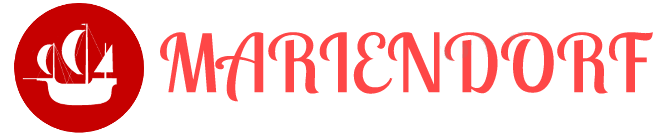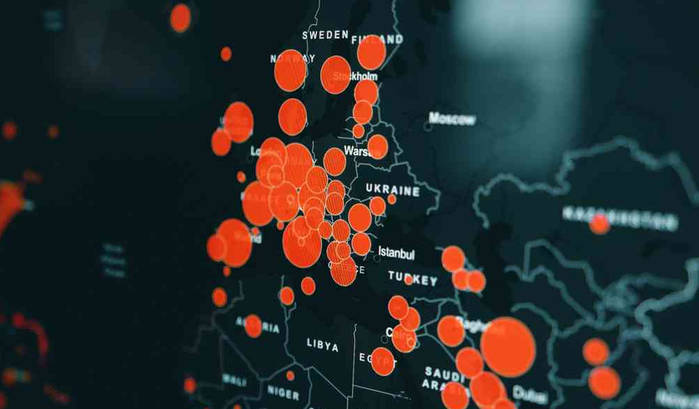Table of Contents
Hello, data enthusiasts! Whether you're a budding data scientist, a developer intrigued by big data, or just curious about how modern technology can uncover deep insights, this guide is crafted for you. Today, we're diving into two powerful tools that are revolutionizing the way businesses and professionals approach big data and analytics: Grafana and Elasticsearch.
Introduction to Grafana and Elasticsearch
What is Elasticsearch?
Elasticsearch is a robust, open-source search and analytics engine. It allows you to store, search, and analyze big volumes of data quickly and in near real-time. Elasticsearch is essentially a distributed document store where every field is indexed and searchable. It is built on top of the Apache Lucene library and provides a scalable search solution that can handle petabytes of structured and unstructured data.
What is Grafana?
Grafana, on the other hand, is an open-source platform for monitoring and visualization. Grafana allows you to query, visualize, alert on, and understand your metrics no matter where they are stored. In simple terms, it turns your data into beautiful graphs and visuals, enabling you to monitor your operations at a glance.
Setting Up Your Environment
Before we jump into how to use these tools, let's set up our environment. Here's a quick guide on getting started with Elasticsearch and Grafana.
Installing Elasticsearch
- Download Elasticsearch: Go to the official Elasticsearch website and download the latest version for your operating system.
- Unzip and Install: Extract the contents of the downloaded file and run the Elasticsearch executable. This will start your Elasticsearch server.
Installing Grafana
- Download Grafana: Visit the Grafana download page and choose the version suitable for your system.
- Install and Run: Follow the installation instructions specific to your operating system. Once installed, launch Grafana.
Verify Installation
- Elasticsearch: Navigate to
http://localhost:9200in your web browser. You should see a page showing Elasticsearch information stating that the cluster is running. - Grafana: Access
http://localhost:3000. The default login isadminfor both user and password.
Integrating Elasticsearch with Grafana
Now that you have both tools up and running, let's integrate Elasticsearch with Grafana.
Adding Elasticsearch as a DataSource in Grafana
- Open Grafana: Go to your Grafana web interface.
- Add DataSource: Navigate to Configuration (gear icon) > Data Sources > Add data source.
- Choose Elasticsearch: From the list of data sources, select Elasticsearch.
- Configure the DataSource: Enter the URL of your Elasticsearch instance (usually
http://localhost:9200) and adjust the settings according to your needs.
Creating Your First Dashboard
Once Elasticsearch is connected as a data source, you can create your first dashboard:
- New Dashboard: Go to the Grafana homepage and click
+ New dashboard. - Add Query: Click
Add Query. Select Elasticsearch as the data source from the drop-down menu. - Define Your Query: Use Grafana’s query editor to specify what data you want to visualize. You can select different metrics and set conditions to filter your data.
- Choose Visualization Type: Select the type of graph or visualization you want from the options available (Graph, Table, Stat, Gauge, etc.).
Sample Use Case: Analyzing Log Data
Let's walk through a basic example of how to use Elasticsearch and Grafana to analyze log data.
Step 1: Indexing Data in Elasticsearch
Before you can visualize data, you need to have some data in Elasticsearch. Here's a simple way to index log data using a curl command:
|
1 2 3 4 5 6 |
curl -X POST "localhost:9200/logs/_doc/1" -H 'Content-Type: application/json' -d' { "timestamp": "2021-09-01T12:00:00", "message": "Error: Could not connect to database", "severity": "high" }' |
Step 2: Visualizing Data in Grafana
- Create a Panel: In your new dashboard, click
+ Add panel. - Setup the Query: Use the query editor to select the
logsindex from Elasticsearch. You can filter messages by severity or time. - Customize Your Panel: Choose a visualization type that suits your data. For log data, a table or a bar graph might be most appropriate to show the frequency of different types of log messages.
- Save and View: Save your dashboard and view your visualized log data.
Conclusion
Congratulations! You've just set up a powerful monitoring and analytics system with Grafana and Elasticsearch. These tools are not only
powerful but also incredibly versatile, able to handle almost any data you throw at them, from logs to metrics, real-time analytics, and beyond.
As you become more familiar with Grafana and Elasticsearch, you'll discover even more ways to manipulate and visualize your data. The key to mastery is experimentation: try new queries, explore different data sources, and continue learning about these amazing tools. Happy data diving!