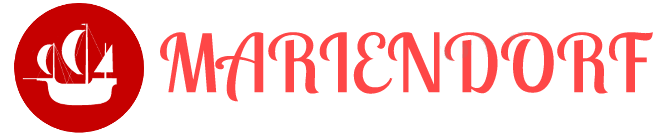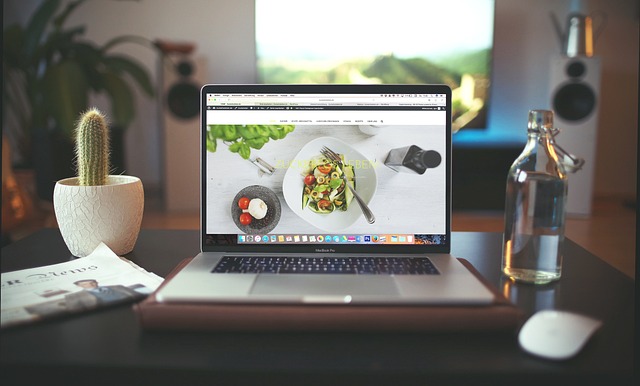Table of Contents
In the dynamic world of data science, the ability to harness and curate custom datasets is invaluable, especially for digital nomads who often switch from one location to another, bringing their work wherever they go. Using Python and Selenium to scrape Google Images provides a flexible solution for creating tailored datasets essential for various analytical needs. Here's a deep dive into how you can utilize these tools to streamline your data collection process.
Why Use Selenium for Google Image Scraping?
Selenium offers a powerful way to interact with webpages by automating browser actions. This is particularly effective for sites like Google Images, where content dynamically loads as the user interacts with the page. Unlike static scraping tools, Selenium can handle these dynamic elements effectively, mimicking human browsing patterns to retrieve content that would otherwise be difficult to capture.
Setting Up Your Environment
Before you start coding, you need to ensure your environment is properly set up. This includes having Python installed and configuring Selenium with a suitable WebDriver. Here's what you need to get started:
Installation:
- Python: If not already installed, grab it from Python's official website.
- Selenium: Install it using pip:
|
1 |
pip install selenium |
- ChromeDriver: Download it to match your Chrome browser's version from the ChromeDriver webpage. Make sure it is accessible in your system's PATH, or you can direct your script to where it's located.
Crafting the Scraper
Now, let's get into the nuts and bolts of writing a scraper that fetches images based on search keywords from Google Images.
The Python Script
The script setup involves initializing Selenium WebDriver, navigating to Google Images, entering search terms, and handling page loading and dynamic content:
|
1 2 3 4 5 6 7 8 9 10 11 12 13 14 15 16 17 18 19 20 21 22 23 24 25 26 27 28 29 30 31 32 33 34 35 36 37 38 39 40 41 42 43 44 |
from selenium import webdriver from selenium.webdriver.common.keys import Keys from selenium.webdriver.common.by import By from selenium.webdriver.chrome.service import Service from webdriver_manager.chrome import ChromeDriverManager import time def get_google_images(search_term, num_images=30): # Set up the Chrome WebDriver service = Service(ChromeDriverManager().install()) driver = webdriver.Chrome(service=service) # Navigate to Google Images driver.get("https://images.google.com/") # Locate the search box, input the search term, and execute the search search_box = driver.find_element(By.NAME, "q") search_box.send_keys(search_term) search_box.send_keys(Keys.RETURN) # Implement scrolling to load images last_height = driver.execute_script("return document.body.scrollHeight") while True: driver.execute_script("window.scrollTo(0, document.body.scrollHeight);") time.sleep(3) # Allow time for images to load new_height = driver.execute_script("return document.body.scrollHeight") if new_height == last_height: break last_height = new_height # Extract image URLs images = driver.find_elements(By.CSS_SELECTOR, 'img.rg_i.Q4LuWd') image_urls = [img.get_attribute('src') for img in images[:num_images]] # Close the browser to free up system resources driver.quit() return image_urls # Example use search_term = 'landscape' images = get_google_images(search_term) for img_url in images: print(img_url) |
Explanation of the Script
Initialization and Navigation: Sets up the Selenium WebDriver and opens Google Images.
Search and Dynamic Interaction: Performs the search and handles the dynamic loading of images by scrolling down the page.
Image Extraction: Collects the URLs of the images loaded on the page.
Cleanup: Closes the browser once the URLs are collected.
Considerations for the Digital Nomad

As a digital nomad, your working conditions might change frequently. Here are a few tips to optimize your scraping tasks:
- Robust Error Handling: Implement comprehensive error handling to manage interruptions or unexpected webpage changes.
- Compliance: Always ensure your scraping activities comply with the website’s terms of service. Avoid heavy or aggressive scraping that might lead to your IP being blocked.
- Resource Management: Since you might often work on laptops or under varying network conditions, make sure your scripts are efficient in terms of network and CPU usage.
Conclusion
For digital nomads, the ability to set up a portable, flexible data collection setup is crucial. Python and Selenium offer a robust solution for scraping tasks, especially when dealing with dynamic websites like Google Images. Whether you are building machine learning models, conducting market research, or simply collecting data for analysis, having the skill to automate these processes efficiently is a significant asset. So, the next time you find yourself needing a custom dataset from the web, consider setting up your automated scraper to handle the job. Happy scraping, and enjoy your travels in the data landscape!